
Windows 11 Build 25262 adds the following improvements
Microsoft releases a fresh update for users of Windows 11. Insiders in the Dev Channel are currently receiving the updated Windows 11 Preview Build 25262.1000. Even while the latest release doesn’t include any new features, it does correct a bothersome bug in the Search bar and adds Widgets relevant to the sign-in need.
Numerous bug fixes are also included in this release. Continue reading for a detailed list of the adjustments and enhancements made in Windows 11 Dev Preview Build 25262.
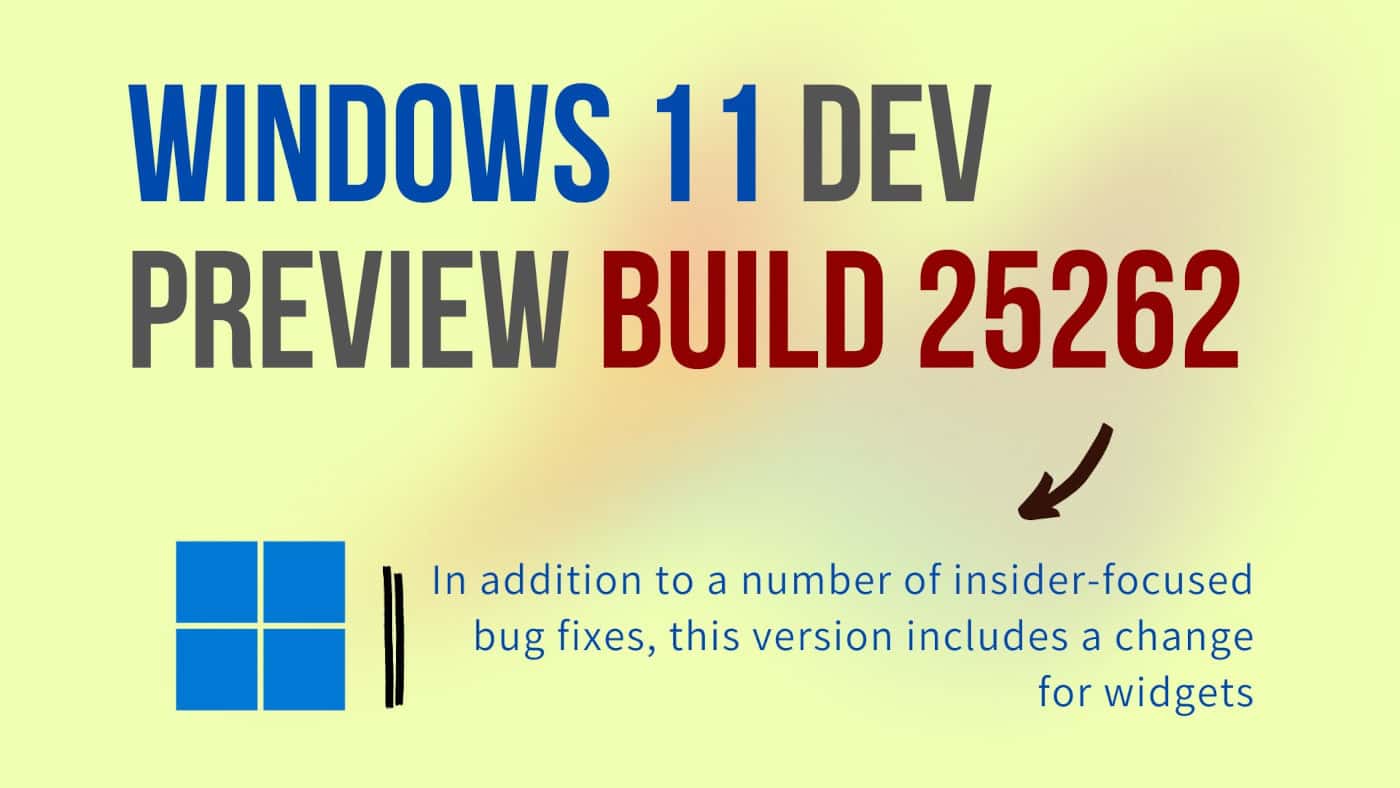
What’s new and improved in Windows 11 build 25262?
[Widgets]
- In the most recent update for Widgets, we are removing the sign-in requirement for the widgets board and making it available for all users. Now, you can now get weather updates on the taskbar, pin widgets from your favorite apps or access personalized dynamic feed without an account.
[Settings]
- Added a link to Quick Assist at the bottom of Settings > System > Troubleshooters, to help if you’re having issues with your PC.
Issues fixed in Windows 11 build 25262
[General]
- Fixed an issue where if the Widgets app package was missing on your PC, explorer.exe would crash in a loop after upgrading to Build 25252. This issue is also believed to be the cause of Windows Sandbox not working in this build.
- Fixed an issue that caused secondary drives or other PCI devices to not be viewable for certain Insiders.
[Taskbar & System Tray]
- Fixed an issue where, with the system tray design updates, auto-hiding the taskbar would stop working after you had interacted with the hidden icons flyout.
- Fixed an issue that was causing a gap between full screen windows and the taskbar on secondary monitors.
- The system tray area should no longer shift as the numbers change in the clock.
- Fixed an issue causing the top half of the media controls in Quick Settings to be missing sometimes.
[Search on the Taskbar]
- We fixed the issue where you needed to press backspace after typing before you will see results for certain files ending with .cmd, .exe or .bat.
- Improved the performance of launching the search window in certain cases.
The fixes only apply for Windows Insiders who received one of the different treatments for how search looks on the taskbar that began rolling out to Insiders with Build 25252:
- Fixed an issue where the search box would not show up on multiple monitors as expected when clicking on either one.
- Fixed an issue when clicking the search box on taskbar, the search box would momentarily flash before the Search flyout displayed.
[Input]
- Fixed an issue where when dragging a window to a monitor with lower DPI your mouse might appear to jump away from the window it was holding.
[File Explorer]
- Fixed an issue causing explorer.exe to crash when opening certain items from the Recent section in File Explorer.
[Settings]
- The Wi-Fi section of Quick Settings should no longer unexpectedly sometimes say network venue on certain entries.
[Task Manager]
- Fixed an issue where the graphs on the performance page in Task Manager might not update (even though the real time update speed setting wasn’t paused).
[Other]
- The Microsoft Account sign in window should no longer unexpectedly sometimes have a black title bar when using light mode.
- Adjusted the text when using the Wireless Display feature if you haven’t enabled input yet, so it guides you to the correct place to do that.
NOTE: Some fixes noted here in Insider Preview builds from the Dev Channel may make their way into the servicing updates for the released version of Windows 11.
Known issues in Windows 11 build 25262
[General]
- Based on incoming feedback rates with the latest updates, we’re removing audio issues from the known issues list. We’ll continue to monitor feedback in this space – if you’re experiencing issues, please follow these steps for filing actionable feedback for audio issues.
- We’re investigating reports of crashes with a few different apps and games in recent builds.
- We’re working on the fix for an issue causing various UI elements in apps appear to disappear and reappear sometimes in recent builds.
- You may have issues casting (with WIN + K) in this build. We’re working on a fix.
[Taskbar & System Tray]
- The taskbar is sometimes cropped in half when using the tablet-optimized taskbar. You may also see this issue on secondary monitors.
- We’re working on the fix for an issue causing the Bluetooth section of Quick Settings to crash for some people. If you are impacted, please use Settings > Bluetooth & Devices for the time being instead.
[Search on the Taskbar]
The following known issues only apply for Windows Insiders who received one of the different treatments for how search looks on the taskbar as mentioned above in this blog post:
- [NEW] You may see issues with the search box on taskbar not rendering correctly and displaying visual artifacts.
- When you change your primary monitor, for example by plugging an external display in, you will see a search box that appears to be floating on the desktop. You can fix this issue by going into Personalization > Taskbar > Search and toggling the setting.
- In right-to-left display languages like Arabic, there are layout issues with the text in the search box on taskbar.
- Some Japanese IME candidate items are clipped inside the search box on taskbar.
[Task Manager]
- Filtering by publisher name does not match correctly on the Processes page.
- Some services may not show in the Services page after filtering is applied.
- If a new process is starting while a filter is set, then that process may appear for a split second in the filtered list.
- Some dialogs may not render in the correct theme when applied from Task Manager Settings page.
- The data content area of the Processes page may flash once when theme changes are applied in the Task Manager Settings page.
- There’s an issue we’re investigating where Task Manager isn’t displaying light and dark content correctly, leading to unreadable text. This happens when you have your mode in Settings > Personalization > Colors set to Custom – as a workaround for the time being, please switch it to Light or Dark.
- The Startup apps page in Task manager does not list any apps for some Insiders. If you are impacted, please use Settings > Apps > Startup for the time being.
[Widgets]
- [NEW] We’re investigating an issue where the widgets board will get stuck open in an invisible state for Insiders in China (and potentially others), causing clicks on the left side of the screen to not work. If you encounter this, pressing WIN + D may resolve the issue.
- In right-to-left display languages like Arabic, content animates out of view before the widgets board resizes when clicking to expanded view of the widgets board.
