
Merlin Firmware 101: Select Asus Routers’ Extra Magic
If you’ve never heard of Merlin firmware, no, I’m not talking about wizards, just regular Wi-Fi tech, which is cooler than magic anyway.
So yes, if you’re interested in making your Asus router better, or noticeably different, you’re reading the right post. It’s all about getting your router the Merlin treatment. You’ll learn what it is and how to sprinkle it on your beloved Wi-Fi hardware.
Important note: Putting third-party firmware on a router, among other things, can be tricky and even cause the router to die if you don’t do it right. Consider yourself warned. Use Merlin at your own risk. This post is for those, who, because of boredom or otherwise, want to venture out of the general tech norm. If you want to continue, tread lightly!
Dong’s note: I first published this piece on October 21, 2020, and updated it on October 18, 2022, to add relevant and up-to-date information. I have no affiliation with the maker of Merlin, nor do I endorse it. The information posted here is from my personal experience.

What is firmware?
Firmware is like a mini operating system. Every piece of tech gadget or electronics has to run on a piece of software. So firmware to a router is kind of like Windows 10 to a computer. It decides how (well) the router functions and dictates what you can do with it.
Firmware vs operating system
Both firmware and operating systems are software that manipulates the hardware to deliver specific results. But they differ in nuances.
Specifically, the firmware has low-level — more direct and crude — access to the hardware. It’s geeky and closely related to a device’s physical components.
On the other hand, an operating system has higher, safer, and more refined access to the hardware. It’s user-friendly and about giving users what they want instead of dealing with hardware components’ basic functions.
A crude analogy
Firmware is like the wiring and switches under the hood of a car, while the operating system consists of the driving wheel, control buttons, and other shiny things inside the cabin. Most drivers only care about the latter and have no interest in the former, which, among other things, will make their hands dirty.
On a computer, the motherboard itself uses firmware, called BIOS, that decides what kind of computer it is and which operating system — Windows, Linux, or macOS, for example — you can install on it and how.
In some situations, the line between firmware and an operating system is blurred, and you can call the two interchangeably. For example, the firmware of Synology routers or Netgear’s gaming ones is so advanced that folks call those operating systems.
But generally, devices with limited functions, like the Internet of Things (IoT) gadgets, use firmware. And advanced devices, such as smartphones, tablets, or computers, use an operating system (on top of a firmware layer).
So, for the most part, Wi-Fi routers use firmware. But if you want to call that an operating system, that’s fine with me, too.
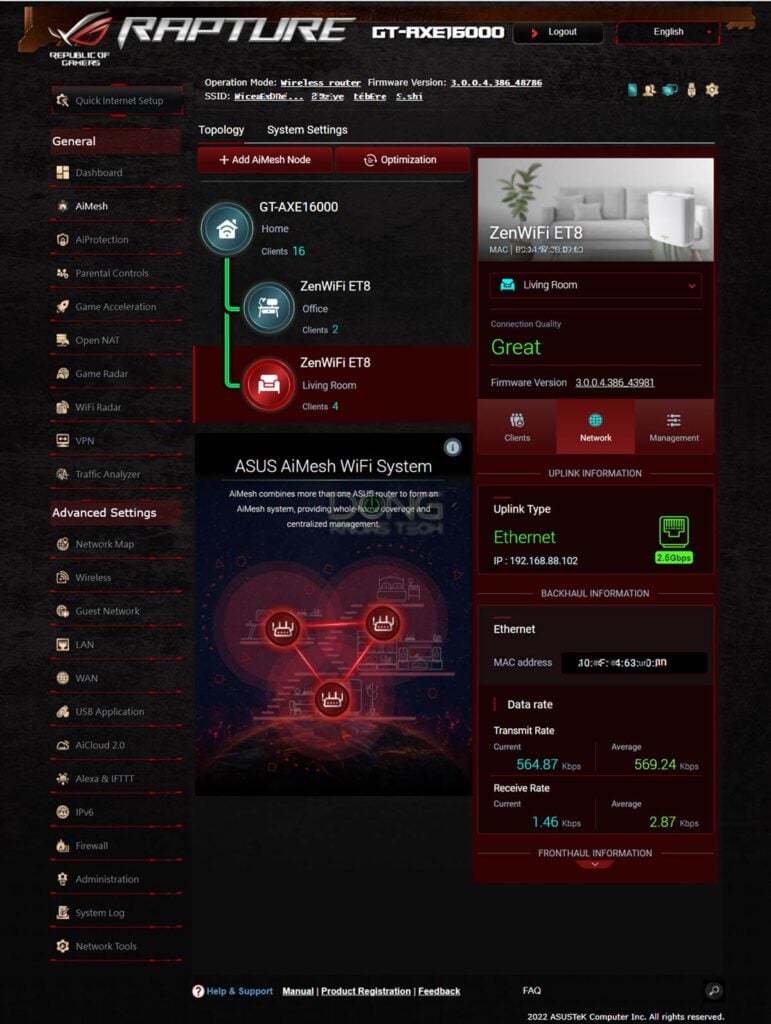
Stock router firmware
By default, the networking vendor ships their routers with the firmware already installed. That’s called “stock firmware,” and you can’t change it in most cases.
You may be able to upgrade the firmware to a newer/better version once in a while, but for the most part, the router’s features remain the same for the rest of its life.
Asus’s stock firmware, called Asuswrt, is used in all Asus’s home routers released in the past decade. (By the way, WRT stands for Wireless Receiver / Transmitter. It’s a common acronym for Wi-Fi broadcasters.)
Merlin: Special third-party firmware for select Asus routers
With some routers, you can put third-party firmware on them. Popular open-source router firmware, such as DDWRT, can work on (select) routers from multiple networking vendors. They tend to be completely different from the stock firmware and, therefore, quite hard to handle.
On the other hand, Merlin is the third-party firmware available only to certain Asus routers. It’s also very similar to Asus’s stock firmware. In fact, you can see it as an enhanced version of Asuswrt. What’s most important, for the most part, Merlin is as easy (or hard, depending on who you ask) to use as Asuswrt.
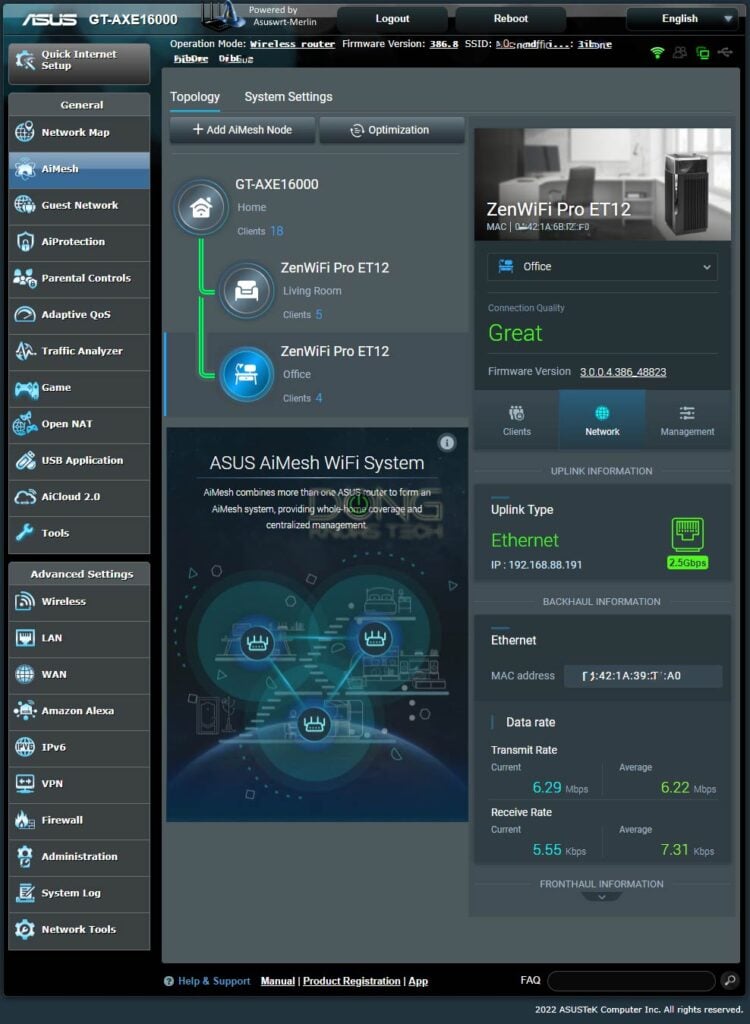
The list of Asus routers that can run Merlin
Here is the complete list of current Asus routers that you can put Merlin on — click on the link to read their reviews.
- Wi-Fi 5 routers:
- RT-AC66U_B1 (use the RT-AC68U firmware)
- RT-AC68U, RT-AC68P, RT-AC68UF (including HW revision C1 and E1)
- RT-AC68U V3 (use the RT-AC68U firmware)
- RT-AC68U V4 (use the RT-AC68U firmware)
- RT-AC1900 & RT-AC1900P (use the RT-AC68U firmware)
- RT-AC88U
- RT-AC3100
- RT-AC5300
- RT-AC86U
- RT-AC2900 (use the RT-AC86U firmware)
- GT-AC2900
- Wi-Fi 6 routers:
- Wi-Fi 6E routers:
While not all Asus routers get the Merlin treatment, most of them do, and it’s safe to say there will be more among future releases. In my experience, Merlin has worked exceptionally well with Wi-Fi 6 and 6E routers. But all supported routers above will pan out similarly in terms of settings and features.
Merlin firmware vs Asus stock
Asus builds its Asuswrt using Linux via the GNU Project and shares its source code via GNU’s General Public License (GPL). Then, the Merlin group, led by Eric Sauvageau, changed the source code to create a better alternative. For free. (They do accept support via donation.)
In other words, Merlin is based on the stock firmware and, therefore, always becomes available, if at all, (long) after the release of a router.
Still, it’s not surprising that its official name is Asuswrt-Merlin, though some might call it MerlinWRT. I’d call it Merlin for short. Merlin itself is also open-source software.
That said, generally, Merlin has all the settings and features of the stock firmware and some. In other words, for a particular router, Merlin encompasses its stock firmware.
Merlin firmware’s features


Here’s the complete list of Merlin’s features, but the shortlist of benefits includes:
- Better VPN support, which, among other things, can route specific clients via VPN or globally.
- More flexible DNS — you can set the DNS server for individual clients or globally.
- Built-in TOR support for privacy, with individual client control, can route specific clients via TOR or globally.
- More frequent firmware updates, especially when it comes to addressing bugs.
- Better stability.
- Lots of control, feature, and automation options via user scripts and add-on packages.
- AiMesh support.
Notes on moving between Asus stock firmware and Merlin
Generally, Asuswrt and Asuswrt-Merlin are very friendly toward each other. That means:
- You can move a router between these two firmware options at any time. Specifically, you can flash a router from Asuswrt to Merlin, and all of its settings will remain the same. The other way around, though, only standard settings between the two will remain.
- You can restore a router using a setting backup file of either firmware. And, just like stock firmware, you can restore the settings of one router to another. In this case, some settings might not be carried over depending on the routers involved.
- The Asus Router mobile app (made by Asus) also works with a router running Merlin.
- Overall, Merlin’s web interface looks and feels the same as Asus’s stock firmware. You might not even notice that you’re using Merlin.
- The AiMesh feature is available in Merlin (starting with version 384), and you can use routers of either firmware together.
Merlin firmware and AiMesh
Note, though, that you generally want to use AiMesh with the same firmware (Asuswrt or Merlin). Mixing the two, understandably, might lead to unexpected issues. Also, AiMesh is developed by Asus, so Asuswrt is naturally better and more predictable.
But in my brief testing, I’ve used multiple combos where the router unit runs Merlin, the satellites are on Asuswrt, and things are generally fine.
The way around tends to be hit or miss. Specifically, it’s not a good idea to use an Asuswrt router unit to host a Merlin satellite. But again, your mileage will vary, and generally, it’s best to use Merlin consistently when possible.
The performance of a hybrid system proved to be as fast and reliable as when Asuswrt was used across the board.
Still, remember that mixing hardware of different versions, let alone variants, will likely result in unexpected issues. And nobody can test all possible scenarios.
Asus’s take on Merlin
Asus didn’t give me any opinion on Merlin. Instead, it only said it provided Asuswrt’s code as an open source under GPL, as mentioned above.
But the company did tell me one crucial thing: Putting Merlin on Asus hardware will not affect its warranty. Specifically, a representative told me:
“[…] as long as the router does not break/fail during the firmware change process, we will still provide the warranty for the hardware. The 3rd party software is not tested by ASUS, so we do not provide the warranty for the 3rd party software.“
In short, there’s no risk in using Merlin as long as you don’t mess up the firmware migration process or expect tech support from Asus. And that’s a fair game.

And that brings us to how you can put Merlin on your supported router today.
How to manually flash (Merlin) firmware on an Asus router
Installing the Merlin firmware on a router is the same as manually upgrading its stock firmware. It’s a process called “flashing,” and it’s easy enough.
All you have to do is download the firmware and load it on the router via its web user interface, just like the firmware update process of any standard router.
The following are detailed steps to manually flash a Merlin or stock firmware file on an Asus router. I used an RT-AC88U unit, but you can apply these steps to flashing any other model using stock or Merlin — the process is the same; you only need to use the hardware and firmware of your choice.
1. Download the (Merlin) firmware for your router
Here’s the Merlin link for all supported routers. You want to download the latest Release version, though you can also try the beta if it’s newer and you want to be adventurous.
The download file comes in the .zip format, a compressed folder. You first need to open this file (double-click on it) and get the actual firmware file out. The file you want is named after the router’s model and the firmware version number.
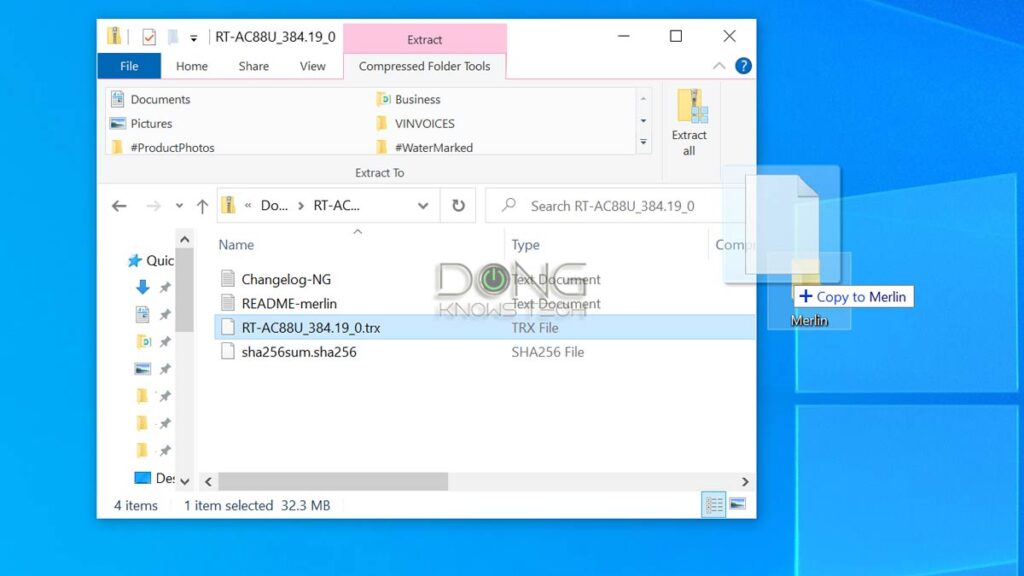
In my case, I dragged and dropped the file onto a folder called “Merlin” on my Windows computer’s desktop area. The point is you need to remember where you put this firmware file.
2. Log in to the router web interface
From a connected computer, log in to the Asus router’s web interface. You can do this by navigating a browser from a locally connected computer to its default IP address, of which the default is 192.168.50.1, or router.asus.com.
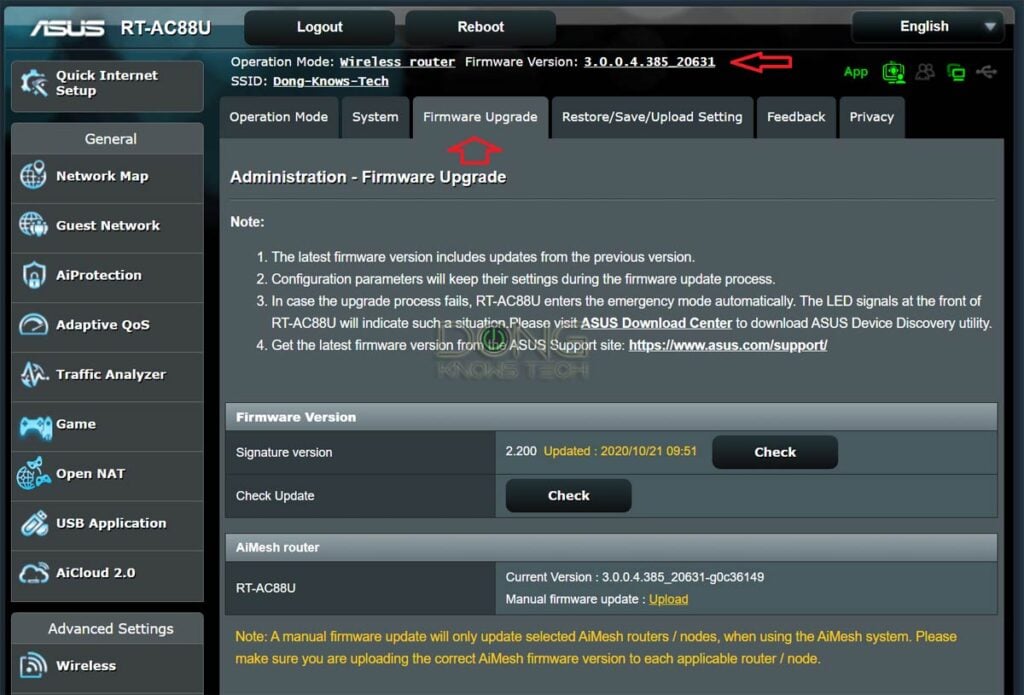
You’ll be asked for the username (“admin” by default) and password, which is the one you created when you first set up the router. Once logged in, go to:
Administration -> Firmware Update
Alternatively, you can click on the firmware version at the top of the interface’s webpage to jump to the firmware update section. Now you’re ready to perform the firmware migration in the next step.
3. Upload the Merlin firmware
Click on the Upload button (see screenshot below). A dialog will pop up for you to navigate to the location on the computer that holds the firmware file. In my case, the location is the “Merlin” folder on the desktop, as mentioned above.

Now double-click on the (Merlin) firmware file or select it, and click Open. The flash process will start immediately.
Note: This process will take a few minutes. During this time, make sure you leave the router and the web interface alone. Don’t unplug the router or the computer from the power!
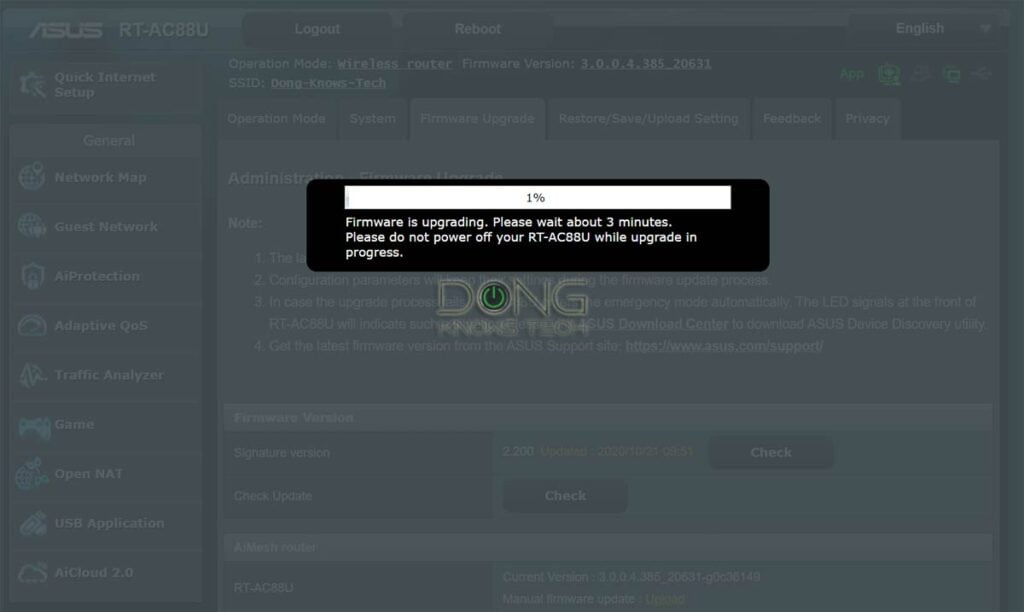
After that, the router will restart itself, and the webpage will return to the login page. Log in to the interface again, and you’ll now see the Merlin logo on the top left corner of the web page. You’re almost there.
Finally, manually restart the router one more time by unplugging it from power for a few seconds, then plugging it back in. (You can probably skip this step, but in my experience, a manual restart is always helpful after a firmware change. So do it!)
And that’s it. Mission accomplished.
If, for some reason, you want to switch back to Asuswrt, repeat the steps above using the router’s stock firmware. Again, either way, the settings will (largely) remain.

Merlin firmware: The takeaway
Everyone will enjoy the better stability Merlin brings to an Asus router when that’s the case. But for the most part, Merlin is a geeky option for advanced users. It opens up many possibilities. In return, it requires a bit of networking know-how handle. And it entails some risks, too, since you’ll basically waive the warranty (if you brick your router using it) and the vendor’s support.
Most importantly, Merlin is not a must-use nor an upgrade to Asuswrt. And generally, if you choose to use Merlin, you’re on your own in terms of getting support since Asus won’t help if you get into trouble.
But I know many advanced users who only buy an Asus router after Merlin is available for it — and I don’t blame them. If you can appreciate even just one of the many benefits this alternative firmware has to offer, such as the vastly more advanced VPN feature, it’s tough to go back.
One thing is likely: If you have a supported Asus router that hasn’t worked as well as you’d like, putting Merlin on it might magically make it better, and if so, sometimes by a lot. Try it. You have little to lose — you can always move back to Asuswrt.
